APP Tutorial: Instructor Features
Create Your Class 1
In the role of the instructor, managing your classes is seamless. Start by navigating to the "My Academies" section to access your academy page. At the top, you'll find a menu offering various options. Select "edit" to update your academy information. Ignore "join" and "leave" for the time being.
For student management, tap on "students" to view your enrolled students. Here, you have the option to remove them if necessary. To create your first class, scroll down to the "Academy Classes" section at the bottom of the page. Simply tap the "+" icon to initiate the process of adding your inaugural class.
Create Your Class 2
Welcome to the "Create Your Class" page, where you can craft a meaningful class tailored to your students' needs. Begin by giving your class a relevant and engaging title that reflects its content. Next, provide a detailed description of the class, outlining what participants can expect to learn and achieve.
Under the "Academy" section, start typing the name of your academy. A list will appear, allowing you to select your academy from the options provided. In the "Sequences" section, you can enhance your class by incorporating pre-designed sequences you've created. Simply type the sequence's name to select it. To include additional sequences, tap "add another item" and continue adding as needed.
Ensure your class is accessible to your students by selecting "published" under the "save as" option. Once you're satisfied with the class details, hit the "save" button, and you're all set to deliver an enriching learning experience to your students.
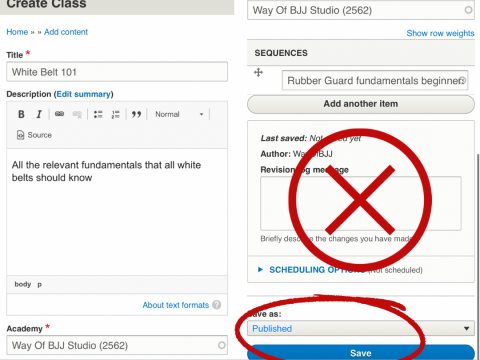
Accessing the Class
Instructors, managing your classes is effortless. Once you've created a class and saved your content, your students can access it seamlessly. When they enter the "Classes" section, they'll find the list of available classes, including yours.
Within the class interface, your students can explore the curated sequences you've provided. They can watch the videos, add them to their Training Room for focused practice, or incorporate them into their personal game to enhance their skills. It's a user-friendly experience designed to facilitate effective learning. Ensure your students make the most out of your classes by organizing your content thoughtfully.
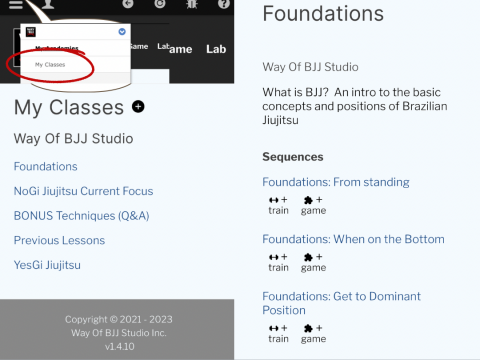
 ™
™